Ready to take full advantage of the premium version?
WP Simple Booking Calendar helps you edit your calendars with just a few clicks, so you can spend more time on promoting your business and less time on managing it.

Availability calendar plugin for WordPress
Note: This functionality does not work in WordPress 5.0+. To add a calendar to the post/page please use the shortcode as described lower on this page.
You can add an existing calendar to any post or page by using the Add Calendar button from your WordPress WYSIWYG editor. The button is located next to the Add Media button.
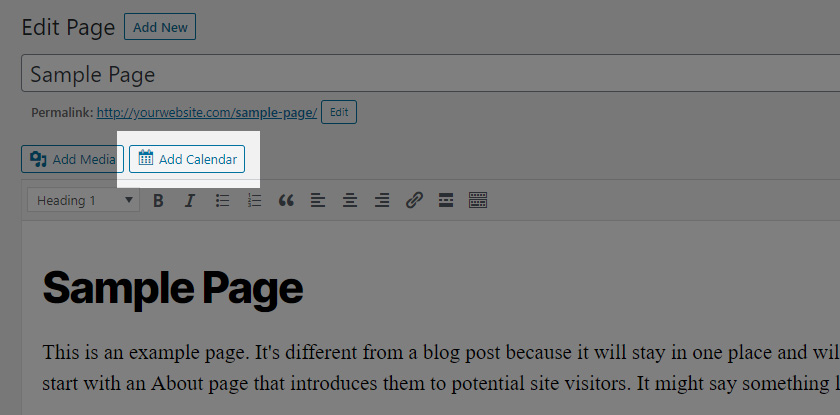
Clicking the Add Calendar button will open a pop-up with all customizable settings for the calendar. Make sure the selected tab at the top of the pop-up is Insert Calendar.
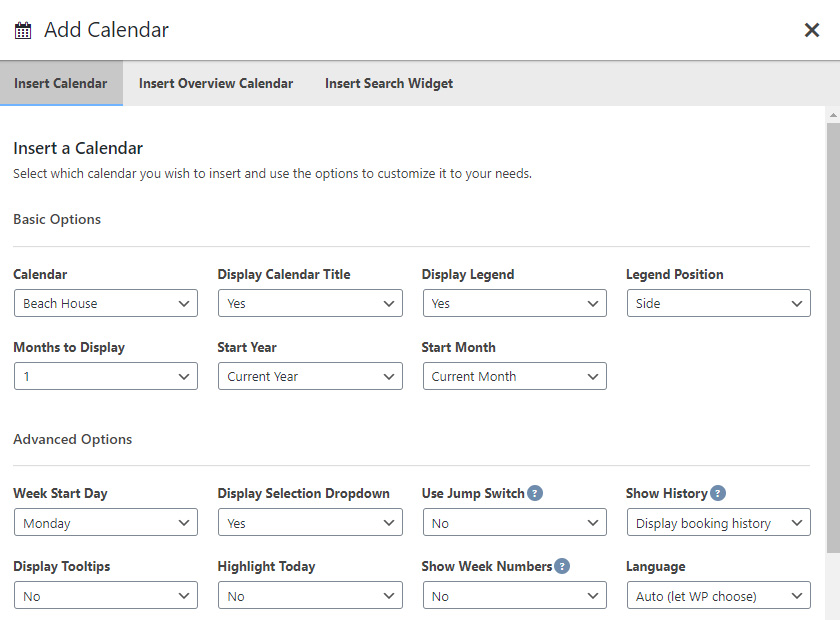
You can customize the following settings:
By clicking the Insert Calendar button a shortcode will be added to the editor for you with all the information you have selected in the pop-up.
WP Simple Booking Calendar helps you edit your calendars with just a few clicks, so you can spend more time on promoting your business and less time on managing it.
WP Simple Booking Calendar helps you edit your calendars with just a few clicks, so you can spend more time on promoting your business and less time on managing it.