Ready to take full advantage of the premium version?
WP Simple Booking Calendar helps you edit your calendars with just a few clicks, so you can spend more time on promoting your business and less time on managing it.

Availability calendar plugin for WordPress
Go to the post or a page where you want to embed the calendar. Scroll through the Elements list until you see the WP Simple Booking Calendar category, or simply search for “wp simple” to show the relevant widgets.
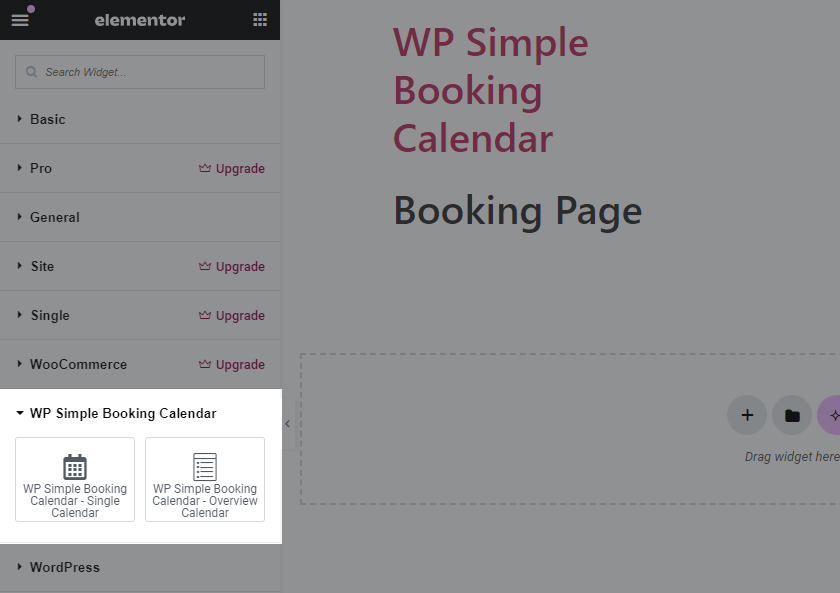
Drag the Single Calendar widget to your page.
Clicking on the widget will open a sidebar with a list of options. You can see all the available options on the Embedding the Calendar page.
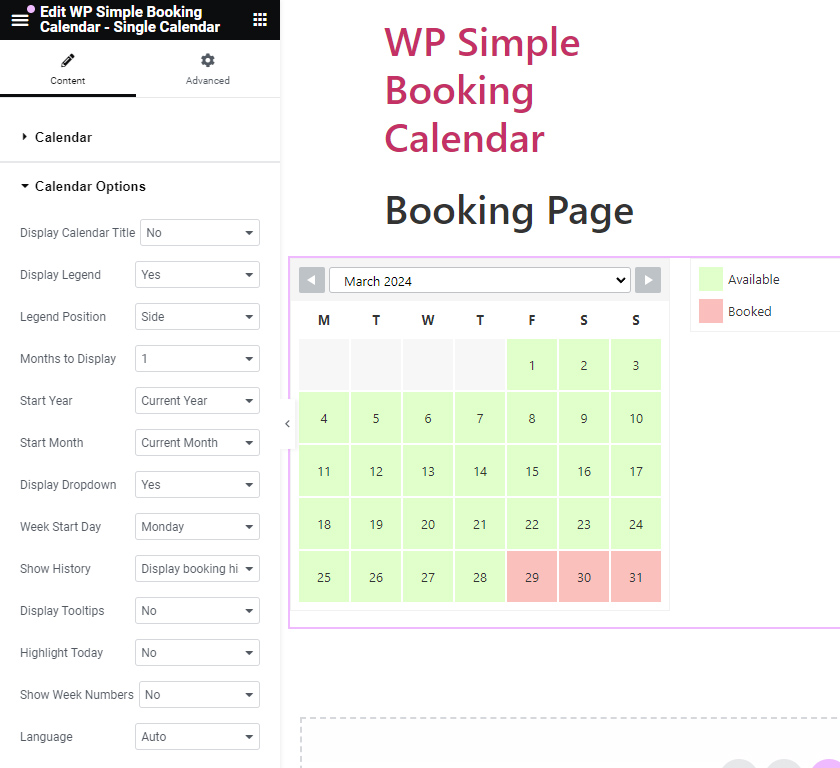
After configuring all the options, click on Update to save your post or page. Your calendar should now be visible on the page.
WP Simple Booking Calendar helps you edit your calendars with just a few clicks, so you can spend more time on promoting your business and less time on managing it.
WP Simple Booking Calendar helps you edit your calendars with just a few clicks, so you can spend more time on promoting your business and less time on managing it.