Ready to take full advantage of the premium version?
WP Simple Booking Calendar helps you edit your calendars with just a few clicks, so you can spend more time on promoting your business and less time on managing it.

Availability calendar plugin for WordPress
After you’ve downloaded the archive ( .zip ) file, you will need to extract it on your local computer. This will create a folder with the contents of the plugin. Using a FTP client ( FileZilla for example ), you will need to upload that folder on your server, in the wp-content/plugins folder.
In the WordPress Dashboard menu, hover over the Plugins menu item and click on Add New. Click on the Upload Plugin button near the page title. A new page will open with a box where you can upload the downloaded ( .zip ) file. Select the .zip file and click the Install Now button.
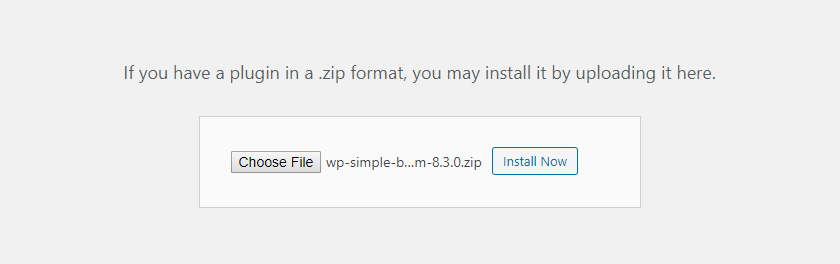
WP Simple Booking Calendar helps you edit your calendars with just a few clicks, so you can spend more time on promoting your business and less time on managing it.
WP Simple Booking Calendar helps you edit your calendars with just a few clicks, so you can spend more time on promoting your business and less time on managing it.